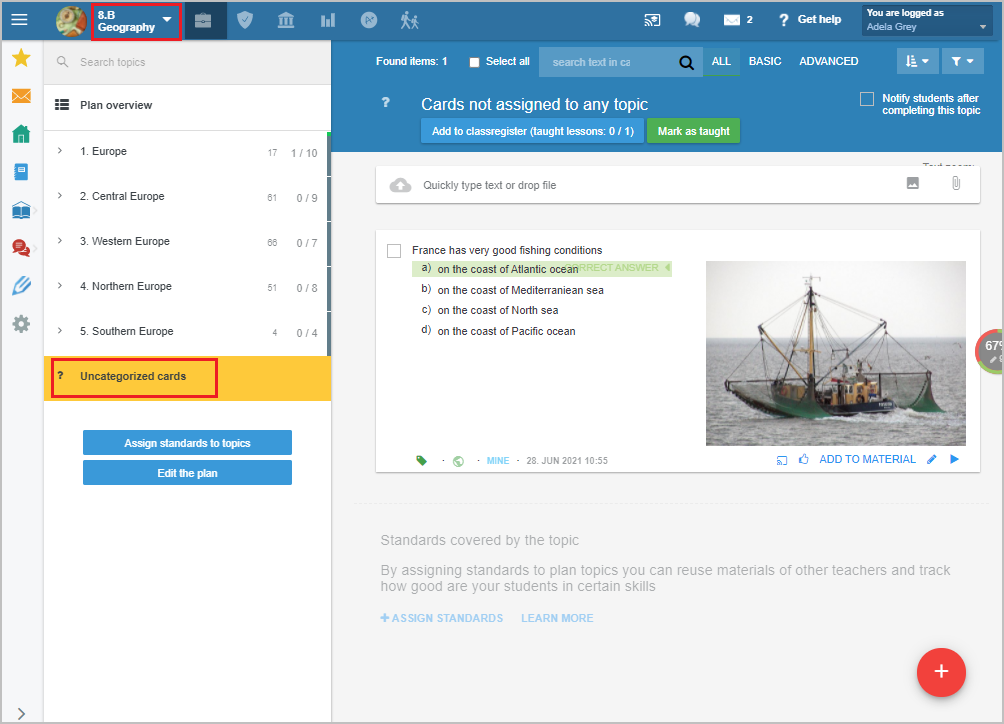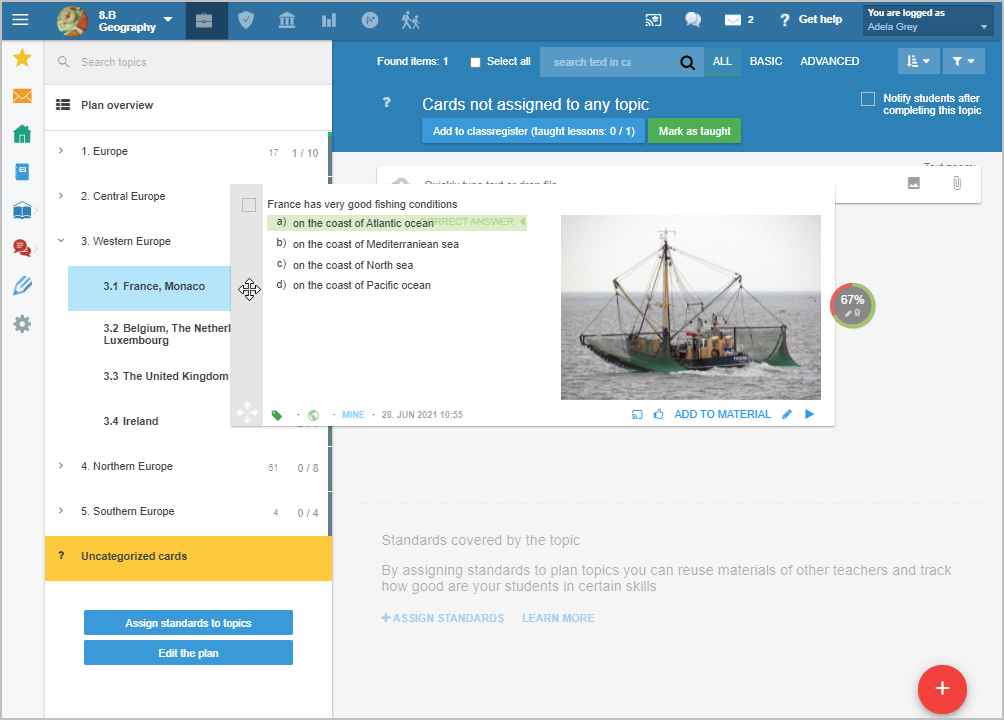How to transfer uncategorized materials in your plan to a specific topic
Select your course and click on Plans and Preparations. The cards that have been categorized to individual topics will display when you click on a specific topic in the plan.
The cards that have been categorized to the course, but not to a specific topic will display when you click on the "Uncategorized cards" button.
You can transfer them to a specific topic in the plan by drag&drop. Grab the card and drag it to the relevant topic. This topic will change its background color to blue.
Why are there uncategorized cards?
When a specific course is selected (for example 8.B Geography is displayes in the top menu) and you create a new material in the "My library" section for example, the material will be automatically associated with the selected course. You will find it in the course's plan in the "Uncategorized cards" section.
We recommend selecting a relevant topic in the plan before starting to create a new teaching material. The material will be categorized to that topic and no further action is necessary.
How to remove cards from a topic in the plan or from uncategorized cards
How to assign materials from 'My library' section to specific course plan?
Further instructions: How to organize teaching materials in EduPage

 Slovenčina
Slovenčina  Deutsch
Deutsch  España
España  Francais
Francais  Polish
Polish  Russian
Russian  Čeština
Čeština  Greek
Greek  Lithuania
Lithuania  Romanian
Romanian  Arabic
Arabic  Português
Português  Indonesian
Indonesian  Croatian
Croatian  Serbia
Serbia  Farsi
Farsi  Hebrew
Hebrew  Mongolian
Mongolian  Bulgarian
Bulgarian  Georgia
Georgia  Azerbaijani
Azerbaijani  Thai
Thai  Turkish
Turkish  Magyar
Magyar