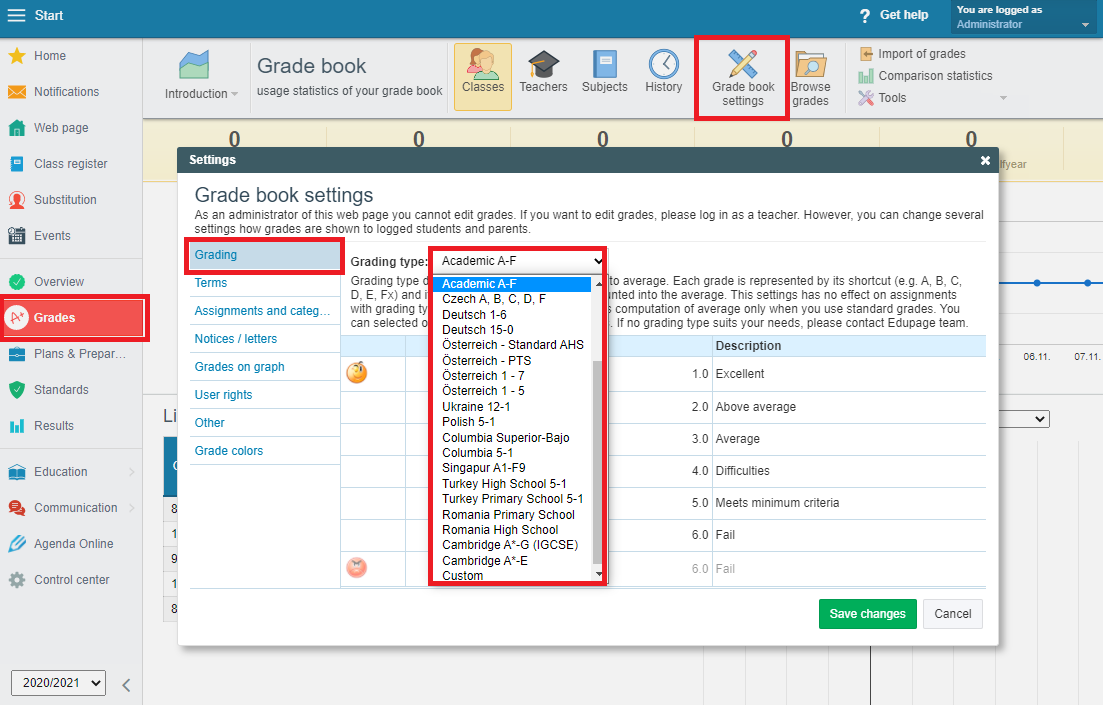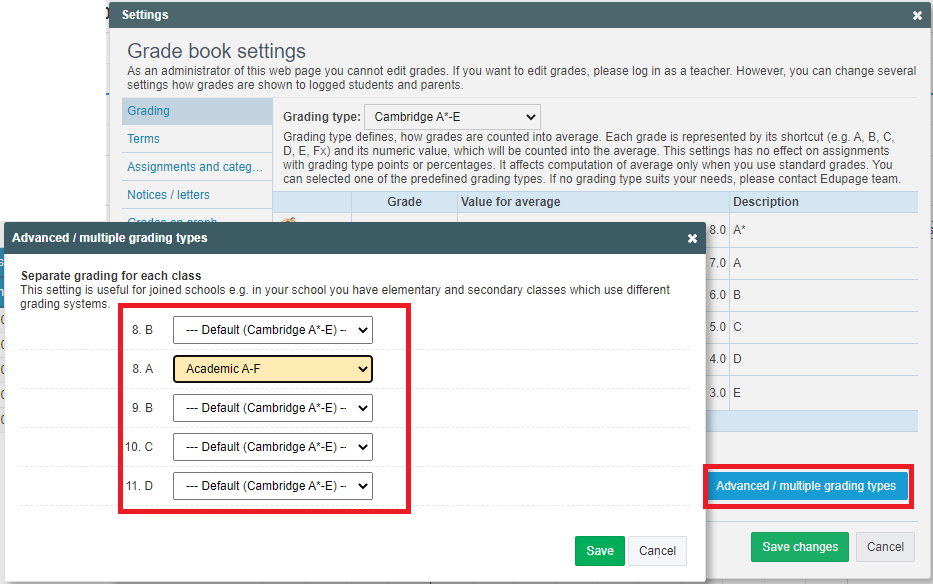Administrator: How to set the grading system 1-5, 1-6, A-F etc.
The administrator can set the grading system for evaluationg students` work by the teachers in the Grade book settings.
How to set up a Grade book
In the settings you can select from a list of predefined grading systems, e.g. 1 to 5, A to F, or you can define your own grading scale. Use the following settings to set the grading system for your school.
1. Log in to your EduPage administrator account and select Grades. Select Grade book settings - Grading in the top menu.
2. Select a suitable grading type for your school in the Grading section. If none of the grading types from the list are suitable for your school, click "Custom" to create your own grading scale.
3. If your school uses different grading system for different classes, please click the blue "Advanced/multiple grading types" button.
4. The grading types for individual classes can be set in the following window.
This setting is relevant mainly for selecting grade types for exams/testing, average computing and final grades.
The teachers will still have the option to select an evaluation type like grades, points, percentage. You can learn more about creating assignments here: What are the options in evaluation of students in EduPage?
Note: If no relevant type of grading is in the list, you can set your own (option at the bottom of the list) How to set up the "custom" grading type?

 Slovenčina
Slovenčina  Deutsch
Deutsch  España
España  Francais
Francais  Polish
Polish  Russian
Russian  Čeština
Čeština  Greek
Greek  Lithuania
Lithuania  Romanian
Romanian  Arabic
Arabic  Português
Português  Indonesian
Indonesian  Croatian
Croatian  Serbia
Serbia  Farsi
Farsi  Hebrew
Hebrew  Mongolian
Mongolian  Bulgarian
Bulgarian  Georgia
Georgia  Azerbaijani
Azerbaijani  Thai
Thai  Turkish
Turkish  Magyar
Magyar