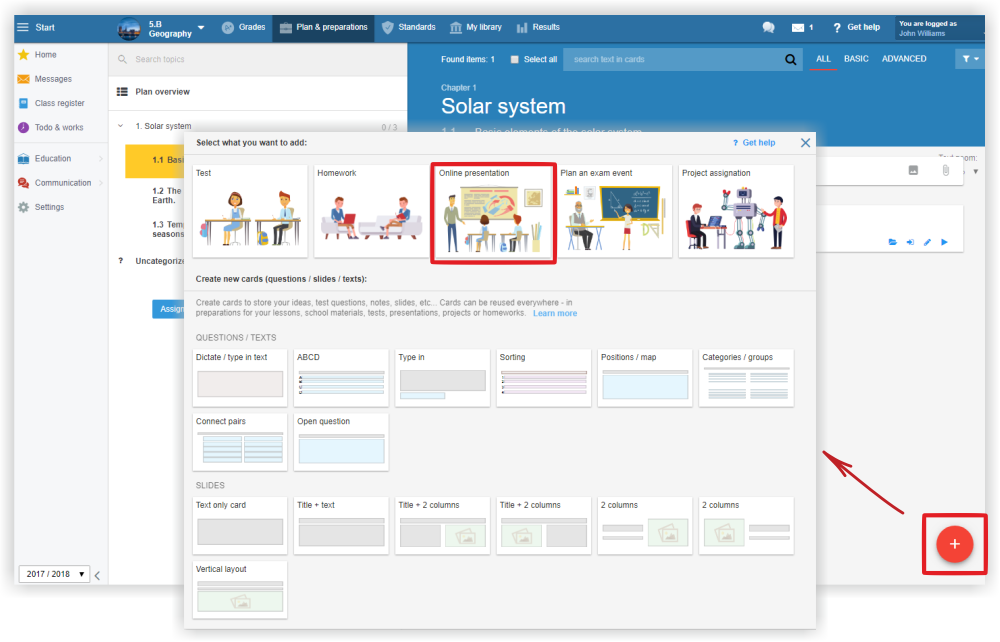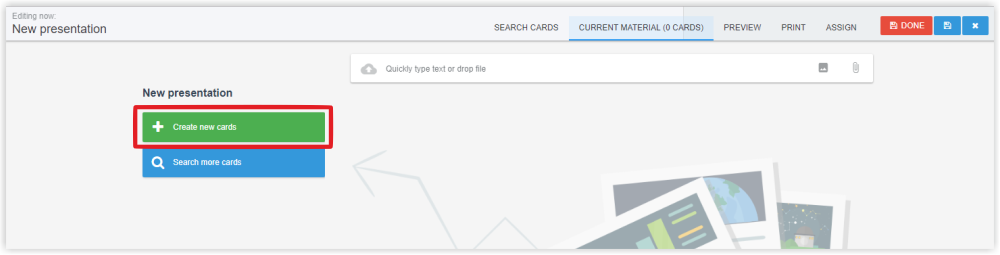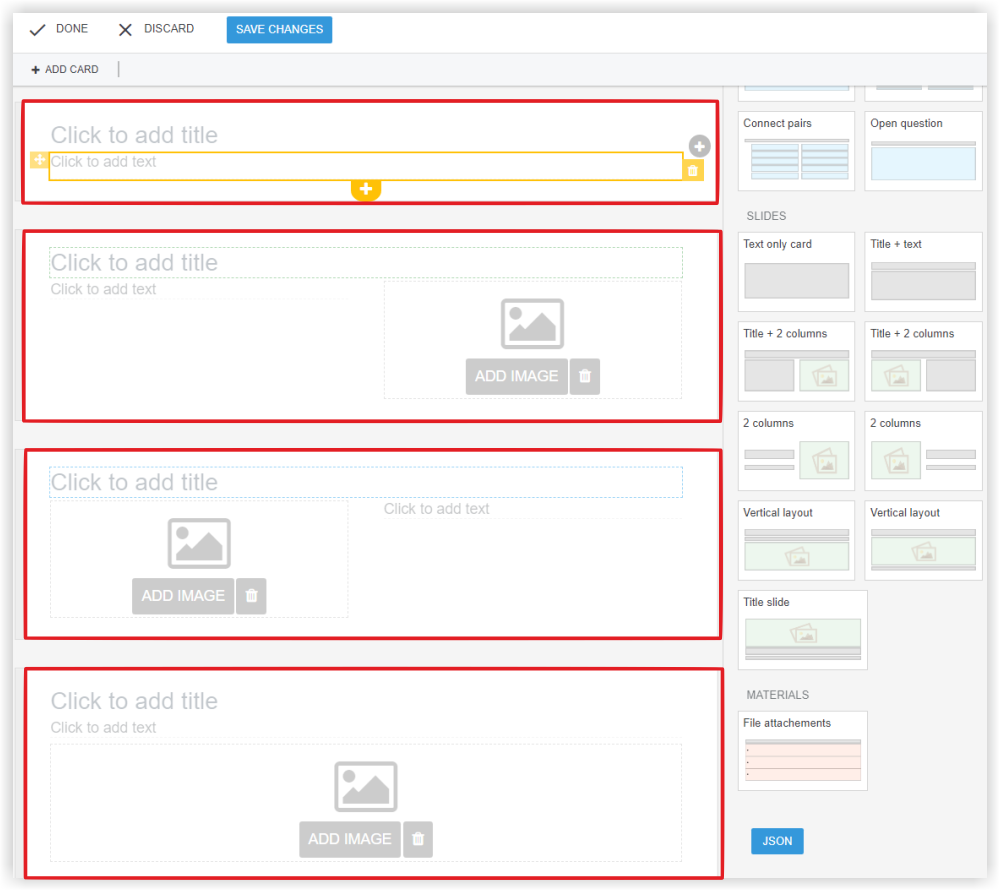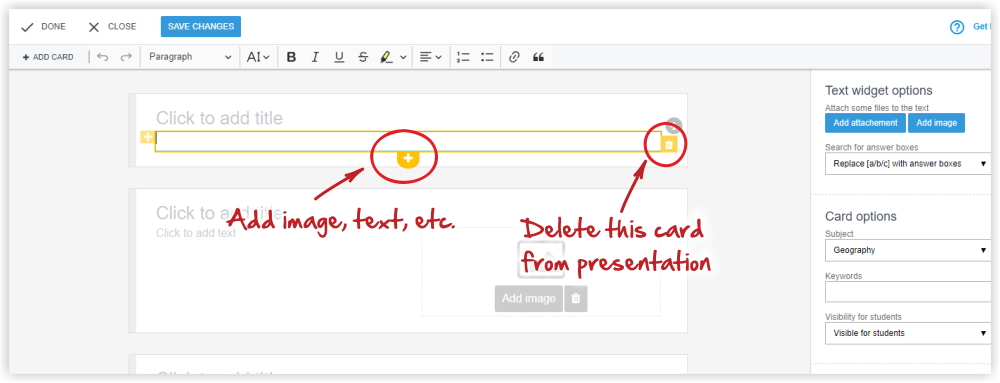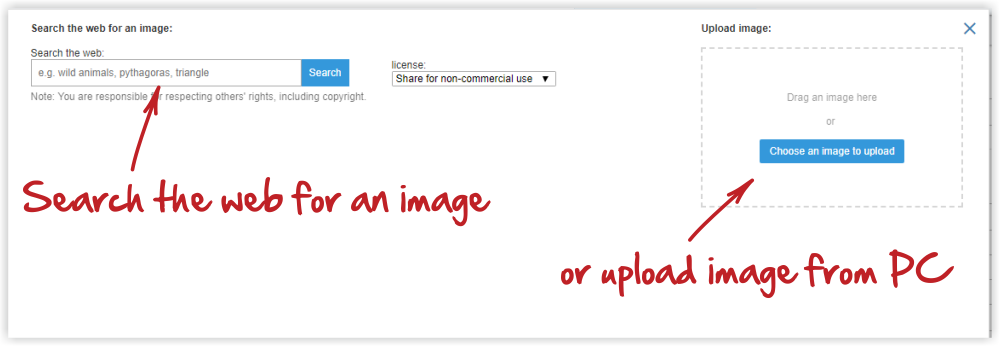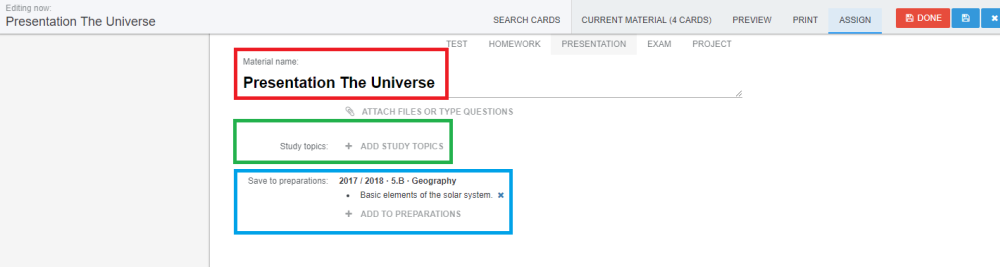How to create new presentation
![]() How to create cool presentations - VIDEOTUTORIAL
How to create cool presentations - VIDEOTUTORIAL
Press red button "+" in right bottom corner and then select Online presentation.
The presentation consists of slides which are called "Cards" here.
There are 4 types of slides. They differ from each other by the layout of the image and the text. The first slide is textual.
The picture shows, how to add image or delete this slide.
To add an image, press Add image. If you have an image prepared on your computer, choose Upload image on the right side of the dialog. If you do not have proper picture, select Search the web. The image search opens. Clicking on an image it will paste it into your card.
If you need to add more cards to your presentation, press the "+ Add card" button.
If you finish presentation, select Done. You can preview presentation.
If you want to assign it, select Assign from upper menu. Enter the name of the material (marked in red).
Finally, make sure that you have the presentation correctly assigned to your plan (marked in blue).
If you use standards in preparations, make sure that standards are correctly assigned to the material (marked in green). Based on the associated standards, you can then share the material with other teachers.
Press Done, your presentation is ready.

 English
English  Slovenčina
Slovenčina  España
España  Francais
Francais  Polish
Polish  Russian
Russian  Čeština
Čeština  Greek
Greek  Lithuania
Lithuania  Romanian
Romanian  Arabic
Arabic  Português
Português  Indonesian
Indonesian  Croatian
Croatian  Serbia
Serbia  Farsi
Farsi  Hebrew
Hebrew  Mongolian
Mongolian  Bulgarian
Bulgarian  Georgia
Georgia  Azerbaijani
Azerbaijani  Thai
Thai  Turkish
Turkish  Magyar
Magyar