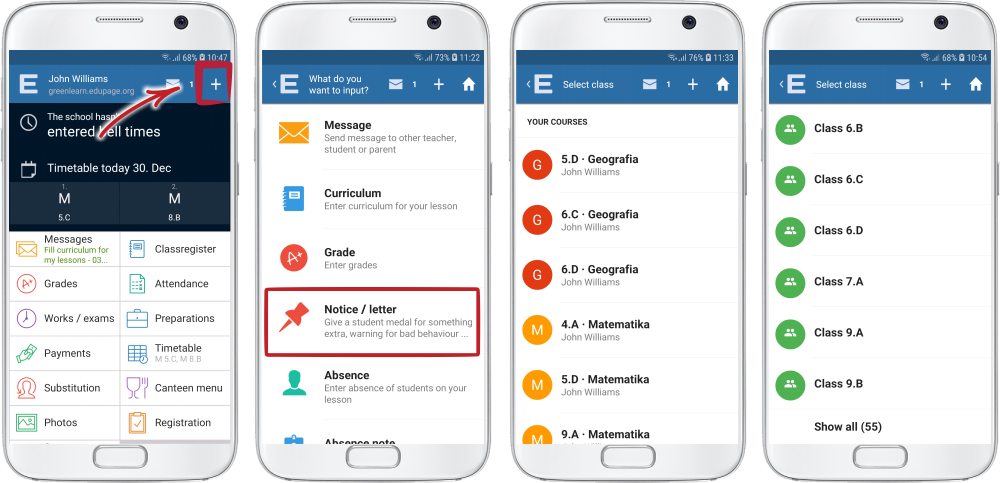How to enter a student's notice in the EduPage mobile application
Tap the "+" sign in the top right corner. Select the "Notice/letter" option. Select the course. (If you wish to give notice to a student from other course than the ones you teach, search in the list of classes. If the class is not displayed in the list, tap the "Show all" text at the bottom of the list.
Tap the name of the student and select a descriptive image. Type in the text of the notice and tap the "Add" tile. The notice will be added to the student. The student and their parents will be notified about the notice via a message in EduPage and in the mobile application.
How to add a notice to students I don't teach
How to set the right to add notices in behavior to all teachers at once

 Slovenčina
Slovenčina  Deutsch
Deutsch  España
España  Francais
Francais  Polish
Polish  Russian
Russian  Čeština
Čeština  Greek
Greek  Lithuania
Lithuania  Romanian
Romanian  Arabic
Arabic  Português
Português  Indonesian
Indonesian  Croatian
Croatian  Serbia
Serbia  Farsi
Farsi  Hebrew
Hebrew  Mongolian
Mongolian  Bulgarian
Bulgarian  Georgia
Georgia  Azerbaijani
Azerbaijani  Thai
Thai  Turkish
Turkish  Magyar
Magyar